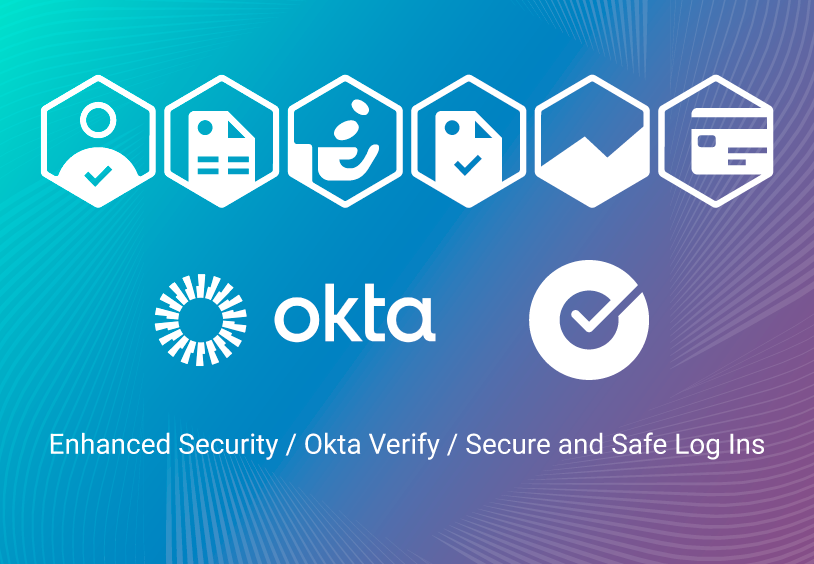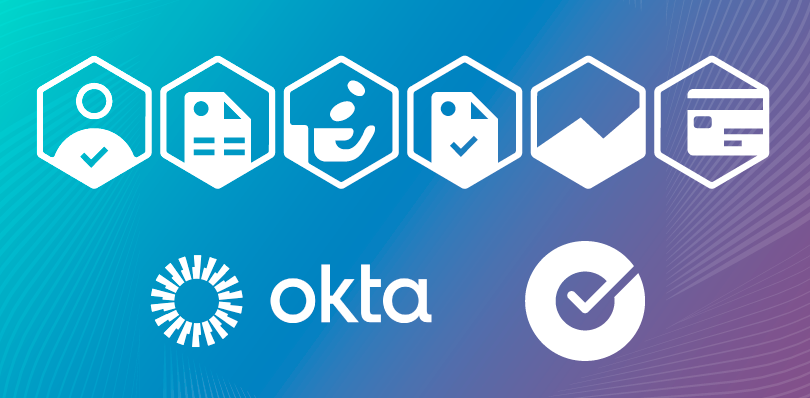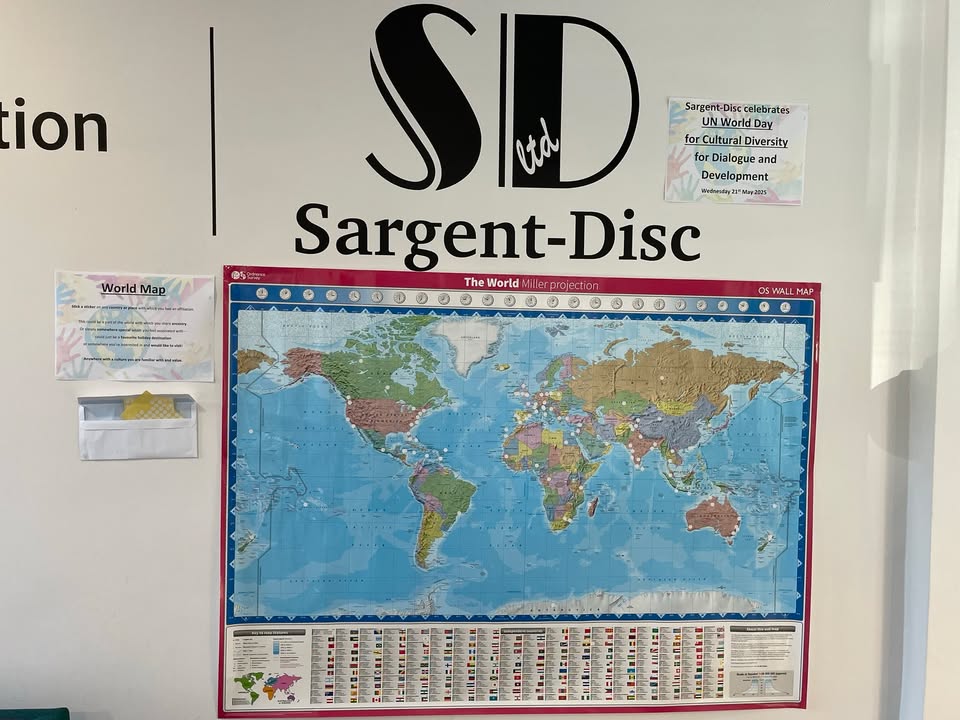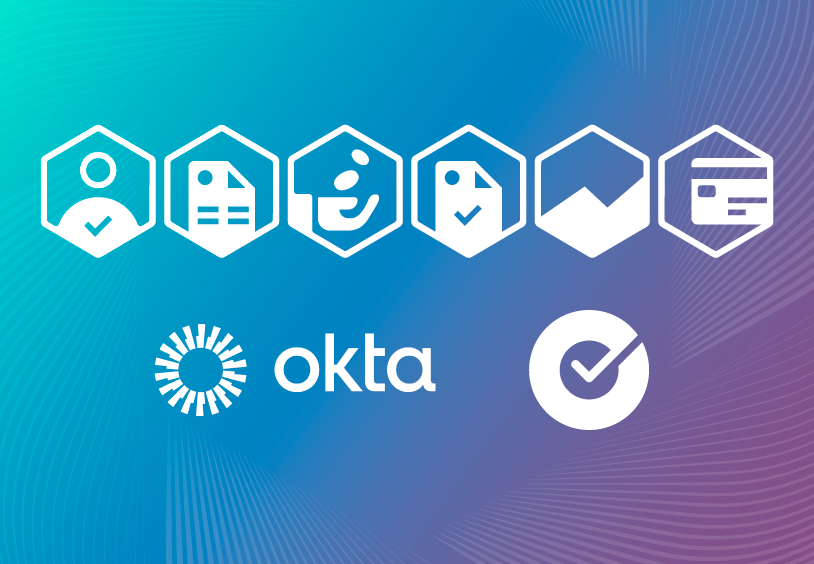
What is Okta?
Okta, an integrated identity and mobility management system, allows users to connect to applications securely from any devices 24/7 using multi-factor authentication (MFA).
Benefits of logging in via Okta
- Greater security when logging in using multi-factor authentication
- More authentication options including password, push notification, and Okta code verify are available
- Biometrics or facial recognition can be setup on Okta Verify and using push notifications you can log in without needing a password each time
- Okta will allow single sign on to be rolled out in future across all SD applications
- Okta will allow federation so that Studios can manage their own user logins from their own Okta tenant
- For more information about Okta click here.
Please see below guides for how to log in for the first time and set up the Okta Verify app.
How to install the Okta app
For a short video on Okta and how to install the app check out the below video or click here
FAQs
A: Okta, an integrated identity and mobility management system, allowing users to connect to applications securely from any devices 24/7 using multi-factor authentication (MFA).
Okta supports the following web browsers: Microsoft Edge, Firefox, Safari and Chrome.
This new sign–on process is security that relies on more than just your password, and is similar to what most financial institutions employ to protect your personally identifiable information. In short, MFA is a better way to secure your account.
Yes, MFA is an important part of Sargent-Disc’s commitment to security and protection of your documents and is required to access your account beginning September 22, 2024. MFA adds the additional necessary security that is necessary to protect your account against today’s sophisticated cyber threats.
You will receive a message to say your account has been locked and will be automatically unlocked after 30 minutes.
Okta Verify is a multifactor authentication (MFA) app that allows users to confirm their identity when they sign in to their Okta account.
To install Okta Verify, please refer to the below video/ guides:
Video: https://www.youtube.com/watch?v=DZu–diVQCg
Apple: https://support.sargent-disc.com/portal/en/kb/articles/review-2-downloading-okta-verify-app-apple
Android: https://support.sargent-disc.com/portal/en/kb/articles/review-2-downloading-okta-verify-app-android
If you’ve forgotten your password when migrating your account to Okta, please refer to the following guide:
If you’ve forgotten your password when logging in (after account has been migrated) refer to either of the following guides:
Forgot Password with Okta Verify app installed: https://support.sargent-disc.com/portal/en/kb/articles/review-2-forgot-password-with-okta-verify-app
Forgot Password without Okta Verify installed: https://support.sargent-disc.com/portal/en/kb/articles/review-2-forgot-password-without-okta-verify-app
Correct! A password will no longer be needed to sign into SD applications if you have the Okta Verify app installed with biometrics enabled.
Want to know how to install the app / setup biometrics? Refer to FAQ: What is Okta Verify app / how do I install this?
On the SD login page, click the ‘Forgotten username’ tab and enter the required fields to be sent an email to recover your username.
Yes! Follow the guide on how to setup Okta Verify once logged into your account: https://support.sargent-disc.com/portal/en/kb/articles/review-2-setup-okta-verify-app-later-after-account-has-been-migrated
Please contact our Customer Support team for further assistance. Our Customer Support team can be reached by calling 01753 639007 or emailing support@sargent-disc.com
For any errors received during migration or sign in process, please contact our Customer Support team with the error code.
Okta allows you to have more than one device linked to your account. You can setup additional mobile numbers / additional devices on Okta Verify.
Refer to the following guide: https://support.sargent-disc.com/portal/en/kb/articles/review-2-link-additional-devices-to-account
When migrating your account via your mobile device, you will be given two options to setup Okta Verify (via email and text). It is important you have the Okta Verify app installed before going through this process.